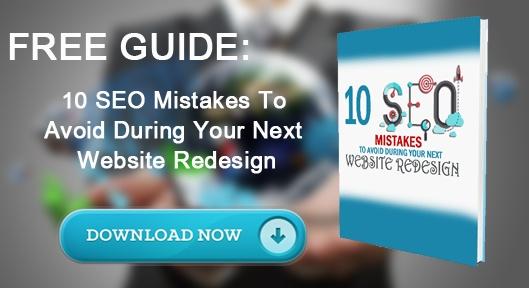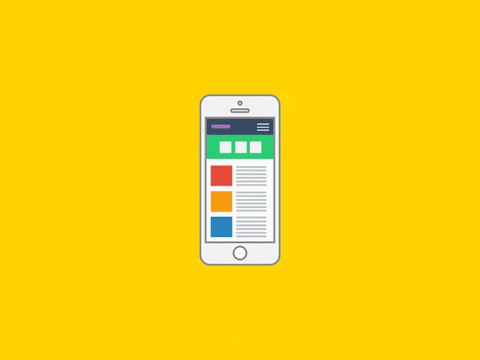So many businesses I've came across have NO GOOGLE LISTING! It blows my mind that businesses haven't thought about this. Its that square box on the right hand side of search results that shows a business information like name, phone, address, hours, etc.
Google My Business is the core of every local SEO strategy. It contains all the information about your business and presents it clearly to search engine users.
If you optimize your Business listing properly, it will be easy for potential customers to find you on the web. Optimize poorly and you’ll do more harm than good.
Let’s look at the critical steps to getting started with Google My Business.
1. Find Your Business and Any Duplicates
First, locate your client’s true business page.
It’s common for copycats to pop up over the years, work done by the client or other previous SEO agencies.
Search for your client’s listing and choose the page that most accurately reflects the business and start there.
How to get rid of duplicates:
- Click on the duplicate listing and you will see:
- Request Admin rights. If you see this, click the Request button to request admin rights.
- A Google+ page needs to be created. If you see this, check the ToS box and click Continue, then Continue and verify later.
2. In the second prompt, you will be taken to the Google+ page, where you can delete the listing as shown below:

If you don’t hear back from the page owner, reach out to Google My Business support.
2. Verify Your Business
First, claim your business listing (if you haven’t already). On the listing itself, you will see a link that says: “Is this your business?” Click that to verify. Or you can go here to get starting with creating your Google Business Listing.
Note: Google usually verifies your phone with a call, and your address with a postcard. The address verification can take a week or so, but it’s there to protect your business from copycats and people trying to take over your business + the world.
3. Connect Your Domain Email Address
In the listing info, add your authentic domain.com email address. For example, if you are the owner of windowinting.com, connect your listing with name@windowtinting.com.
This adds legitimacy, showing both Google and your customers that you are the true owner of the website and the listing. Definitely want that.
4. Get Your NAP Right (NAP: Name, Address, and Phone)
If you take one nugget of wisdom from this guide, let it be this: consistency is king. This is especially true for your NAP: Name, Address, and Phone.
NAME
When filling out the business name, use the name that your customers use when referring to your business.
For example, Disney’s legal name is The Walt Disney Company, but everyone knows them as Disney. Their Business page is set up right: https://plus.google.com/+Disney
ADDRESS
As with your business name, your mailing address should be accurate and consistent across the web. If your address is: 12345 Hollywood Blvd SW, then include the SW.
To validate your address, check USPS’ website.
Note: Google does not permit P.O. boxes to be used for My Business listings.
PHONE
Use the local number for your business. Make sure this number is consistent on all local listings. Don’t use a toll-free number, like 1-800 or 1-888.
5. Link Your Website
When adding your website URL to your My Business listing, it should be the home page of your main website — the site customers find when they look for your business.
For businesses with multiple locations, set up a My Business page for each listing. On each of those pages, enter the URL for the specific landing page for that one location.
Lou Malnati’s Pizzeria in Chicago has their listing set up correctly. Notice how the landing page for their Evanston location points to http://www.loumalnatis.com/evanston (in the bottom right):

6. Choose Your Correct Business Categories, and Choose Wisely
After NAP consistency, business category selection is the most important local ranking factor.

Choose any category that specifically describes your business. Chose as many as possible, but don’t be spammy. A few well-chosen categories will have more of an SEO boost than a long list of semi-related categories.
To figure out which categories are right for your business, check out Blumenthal’s Business Category Tool and the Moz Local Categories tool.
7. Use Amazing Photos
You’re allowed three main photos on your My Business page: profile, logo and cover. Make them count!
Upload photos that showcase your brand identity. If photos don’t align with your brand, searchers will be confused and less likely to click the listing.
For inspiration, check out the following businesses who do this well:
Apple:

Want to get your business listed on Google? Let us know and we'll help get you started!
Click here to get your business listed on Google or give Braedon a call at (918)609-3248 and he'll help you get things started!